What is Factory Reset?
This feature can help you to erase all device settings, user files, third party apps, and associated application data. Basically it is a program restore of your mobile back to its original system state. If you do a Factory Reset on Android mobile, the mobile or tablet will be back to the condition as it was just shipped from the factory. Android Factory Reset can wipe any data from an Android device’s internal flash storage, thus you will lose any info saved in the internal memory, like contacts, messages, call logs, photos, videos, music files, documents, etc. Factory reset usually does not erase data or applications stored on external or removable storage. However you may have the option associated to erase the external storage of your mobile as well.
Actually, the Factory Reset feature will be useful when meeting many situations. For examples, when you plan to sell your Samsung Galaxy S5 or S4 with lots of personal data on it. When your HTC Desire or HTC One becoming very slow and you can’t fix it with other possible solutions. When you find your Sony, Nexus phone or LG phone freezes frequently and you have little chance of fixing it using other methods. Maybe wiping the phone clean and get a fresh start is the best overall option sometimes.
How to Recover Android Mobile Data after Factory Reset with backups?
When you do a factory reset on an Android phone, it will wipe all of the existing data from the device. Please remember to back up any data you want to keep first! If you want to do a factory reset on Samsung Galaxy S5 or Galaxy S4, you can find the options to Backup My Data and Auto Restore in the same screen where you can see the Factory Reset. You can backup your apps manually, or let the Google Cloud to do it.
Steps to recover data after Factory Reset without backups
Step 1. Run Android Recovery on your Windows or Mac computer. You can download it if not yet from below link. Actually, you can download the free trial version and have a try first. If you are satisfied with it, then you can buy the full version.
★ Step 2. Enable USB debugging on your phone. You can refer to this guide to turn on the USB debugging on an Android mobile phone.
★ Step 3. Connect your Android phone or tablet to computer via USB. The Android Phone Recovery will identify, analyze your smartphone or tablet first, you can then use it to scan your Android device.
Note: Don’t use your Phone if it need to be recovered the files. Or the lost data will be disappeared forever.
★ Step 4. All recoverable data found will be display and grouped in to different categories like below. You will be able to recover lost or deleted contacts, text messages, WhatsApp messages and attachments, photo galleries, videos, audio and music, documents, etc. See below screenshot.
You will be able to preview the data before recovery. You can select any or all items or categories to recover to your computer. They will be exported from your mobile phone storage to your computer hard disk. If like, you can also import or transfer them back to your cell phone.


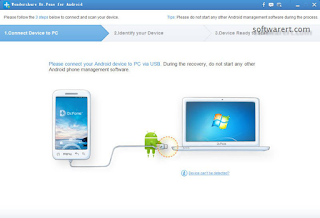

No comments:
Post a Comment